Salesforce Integration with Netsuite using Boomi
A step-by-step guide to Salesforce Integration With Netsuite Using Boomi to achieve a comprehensive 360-degree view of your business operations.
Table Of Content
Overview
Salesforce (a robust CRM) and NetSuite (a leading ERP system) work together to streamline communication and workflows across your organization. Moreover, NetSuite and Salesforce can create a single view of customer data and sales processes. To enhance that workflow, Dell Boomi comes into the picture.
The software provides a visual designer and a library of pre-built connections and templates to simplify integration on the respective platform. The platform also offers numerous monitoring and reporting capabilities to track the integration process’s performance. This blog highlights how to execute Salesforce Integration with Netsuite. We will also discuss implementing NetSuite customers into Salesforce accounts utilizing Dell Boomi as an integration tool.
Step-by-Step Guide on Salesforce Integration with NetSuite Using Boomi
In this tutorial, we will understand Salesforce integration with Netsuite using Boomi step-by-step for better understanding.
First, we must create a new Salesforce account from a NetSuite Customer. The step-by-step implementation process is below.
Note: Integrating data between disparate systems can avoid data quality problems and duplicate repetitive entries.
Creating Required NetSuite Credentials
Boomi utilizes NetSuite’s Token-based Authentication (TBA) features that connect it with their API.
To begin in Salesforce to Netsuite integration, you will require NetSuite Credentials for the initial connection:
- Application ID
- Account ID
- Token ID
- Token secret
- Consumer key
- Consumer secret
You must keep these values in a secure document while creating them. However, when NetSuite Token keys and secrets are created, they will be displayed once and must be regenerated when lost. You must also be careful with these keys because they are crucial elements to the process. Moreover, you must keep your documents safe from access while implementing Salesforce Integration with Netsuite.
Step 1 – Get the Account ID
For the second step in Salesforce to Netsuite integration, you must go to Setup > Company > Company information. Click on the Company information page to see the Account ID Value in the right column.
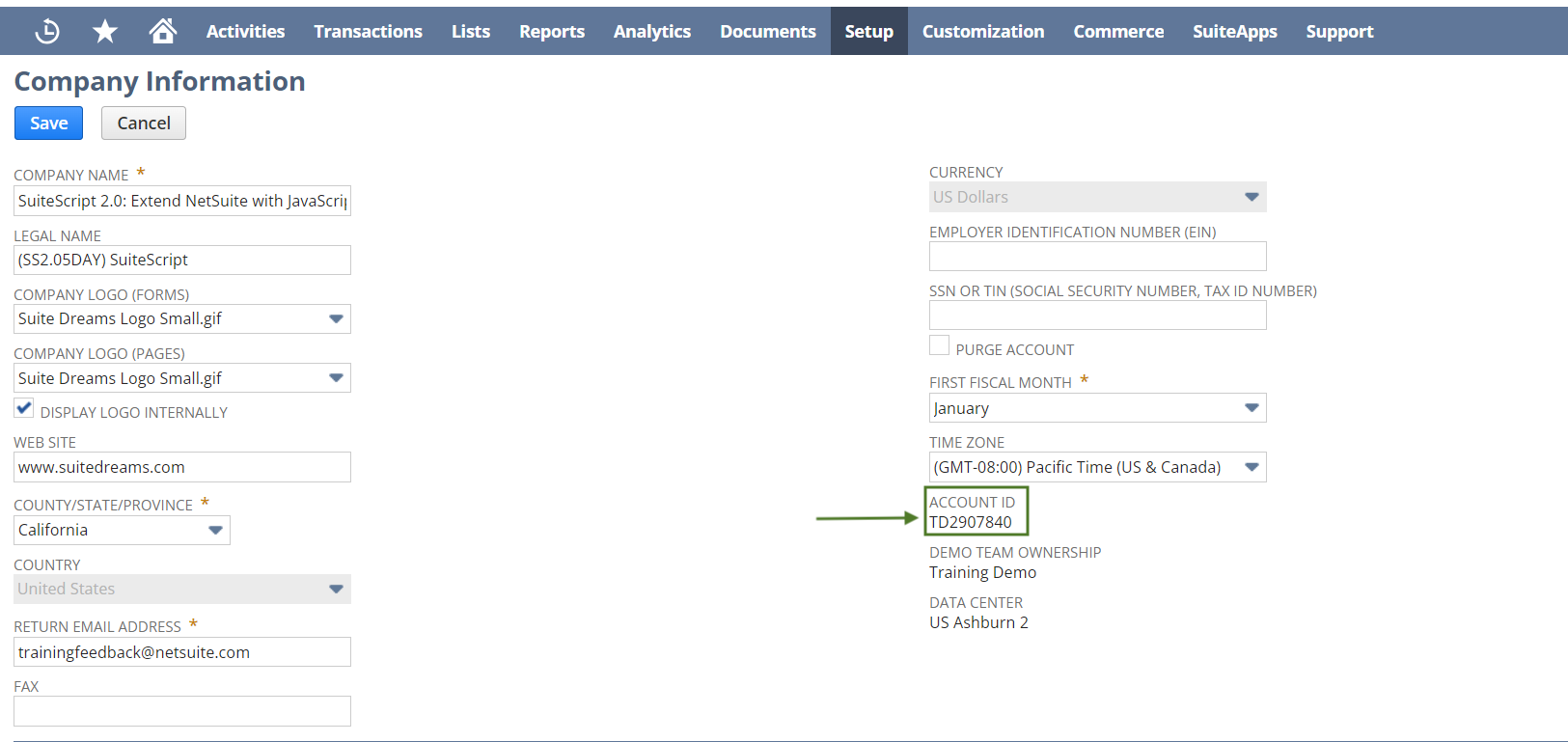
Step 2 – Creating an Integration Record for the Consumer Key and Consumer Secret
Ensure all available settings are correct while incorporating Salesforce integration with NetSuite; some may need help locating.
- First, go to Setup > Integration > Manage Integrations > New.
- Enter a name for your application and a description, if required. Thus, the following values should be checked for process verification:
- TOKEN-BASED AUTHENTICATION (TBA)
- USER CREDENTIALS
- The following values should be unchecked (these fields might not be visible to everyone)
- TBA: ISSUETOKEN AUTHENTICATION (*)
- AUTHORIZATION CODE GRANT
- TBA: AUTHORIZATION FLOW
- Next, keep the state set as per the default value.
- Click Save for Netsuite to Salesforce integration ( Also, sensitive data will be shown when clicked)

- Copy the Consumer Key and Consumer Secret, which will appear only once. If you drive away from the selected page, then you need to recreate the key and secret for Salesforce integration with NetSuite.
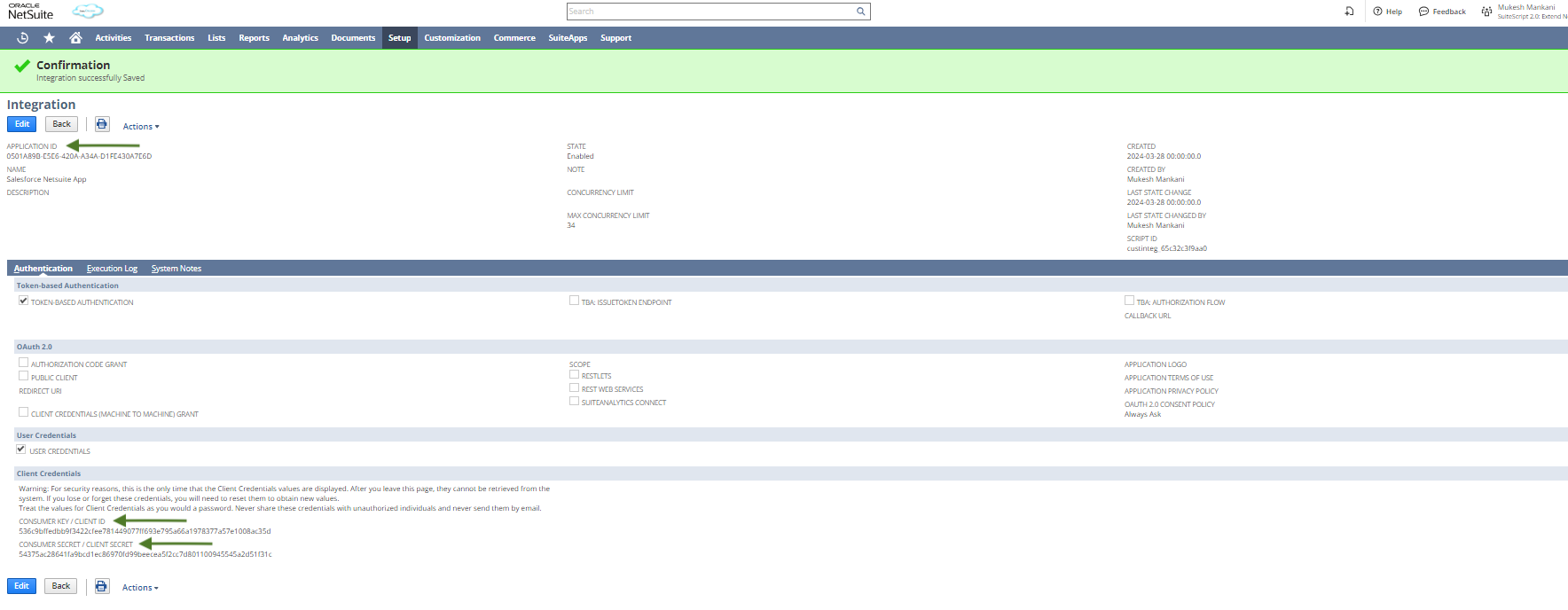
Note: Some selections in this guide may be available outside of NetSuite.
Step 3 – Get an Application ID for Salesforce with NetSuite Integration
- First, go to setup, click on integration, later manage Integrations, and then select App.
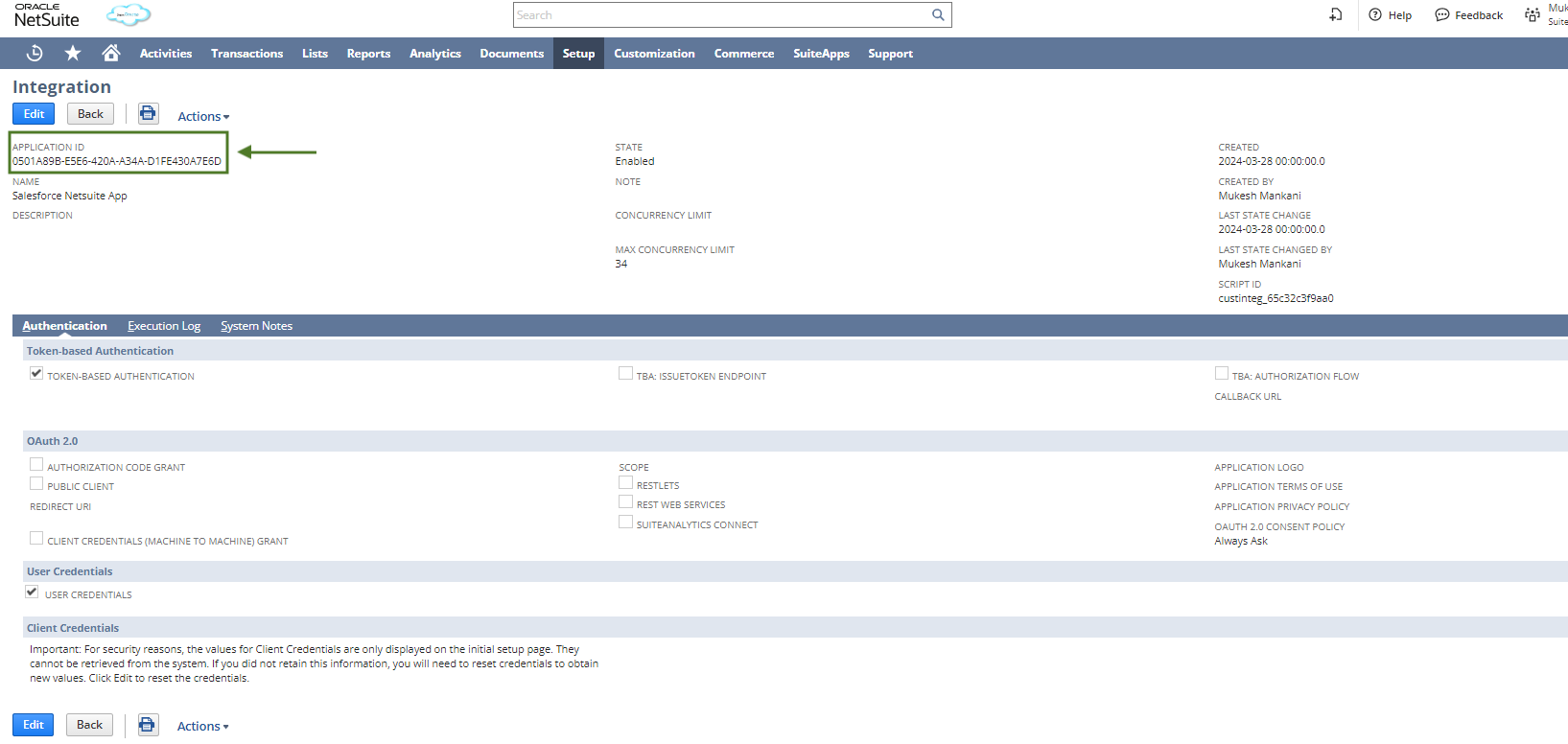
Step 4 – Generating an Access Token
- On the NetSuite Home page (indicated with a Home icon), there is a section called “Settings” in the lower-left corner. Towards the bottom of that, click “Manage Access Tokens”.

- Post that, click on the New My Access Token button.

- Next, on the Access Token page, you must select Application Name( mentioned in the integration record steps above).
Last click on “Save”. (The sensitive data will appear)
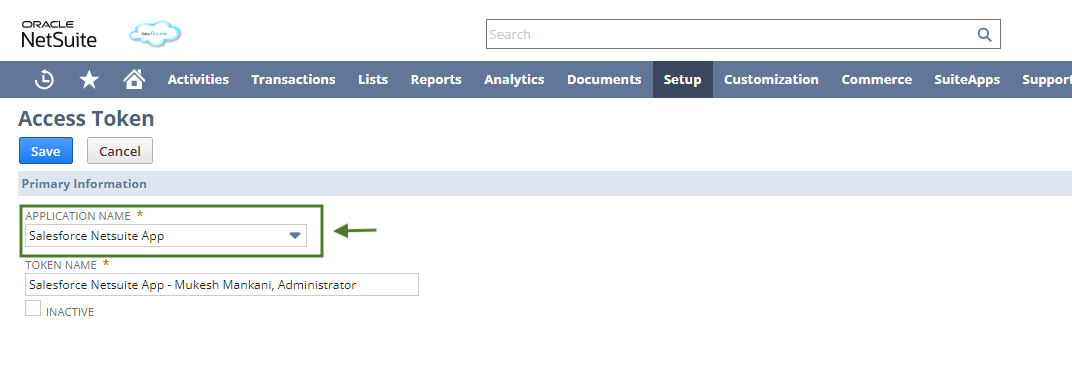
- Copy the Token ID and Token Secret, which will appear only once. If you navigate away from the page, you must recreate another access token.
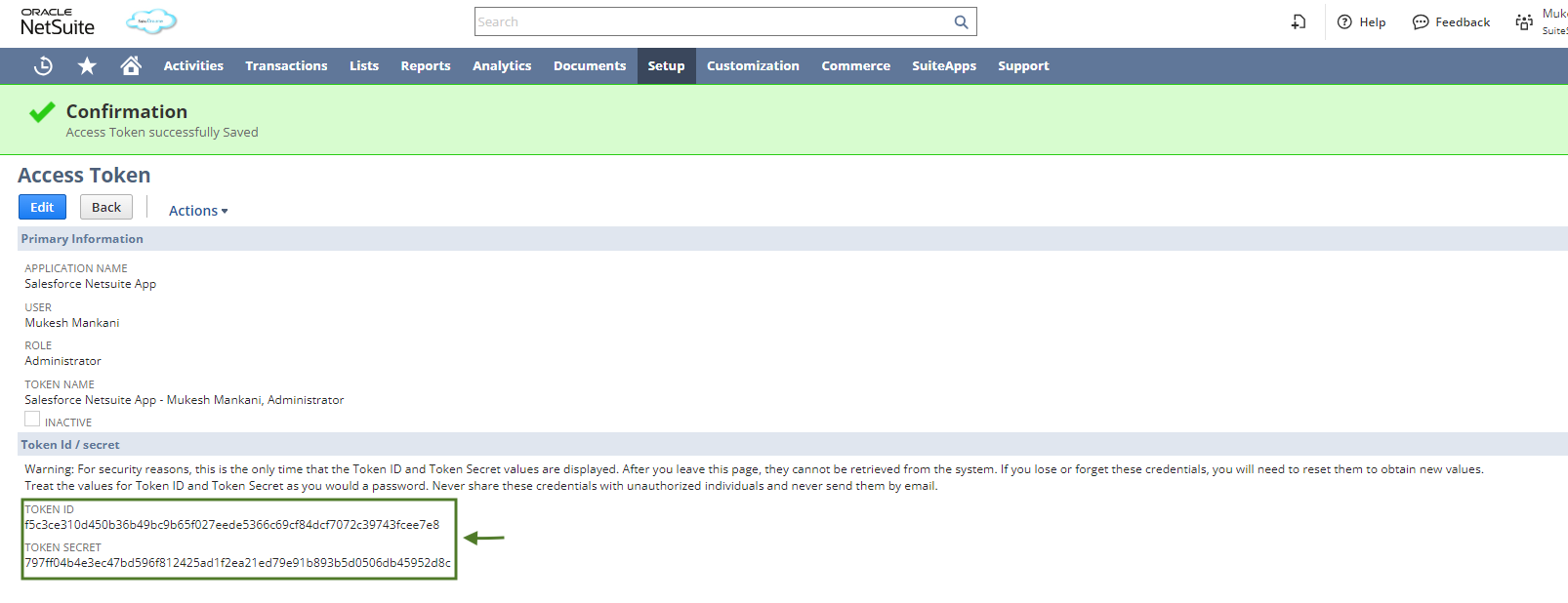
Note: Some selections in this guide may be available outside of NetSuite. Ensure all available settings are correct; some may need more time to locate.
Login to the Dell Boomi Account
In the next step of Salesforce integration with Netsuite using Boomi, you must log into Dell Boomi by entering your username and password.
Step 1 – Connect NetSuite to Salesforce
Next, go to the Home page and click on Integration.
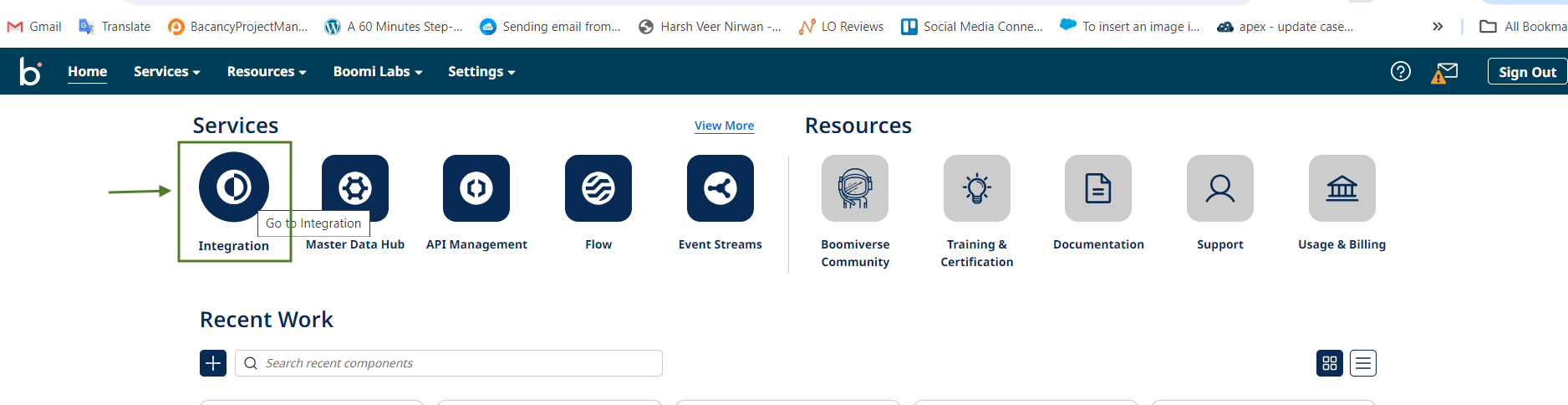
Click on the Browse Process Library in the Boomi Window, then select the NetSuite to Salesforce Integration, and last installed it.
Step 2 – NetSuite to Salesforce Account Flow
The flow will look like this while implementing Salesforce to NetSuite integration for workflow enhancement:

Step 3 – Configure of NetSuite Credential
- Double-click on NetSuite 2023.2.

- Enter the User, Password, Account number, Consumer Key, Consumer Secret, Token ID, Token Secret, and Application ID. Lastly, you’re required to click on the “save” button.

- Click the Test Connection button, and a pop-up window will appear; select Use Atoms on it, and click Next. (If not, install the Atom in your local system. You are required to install it.
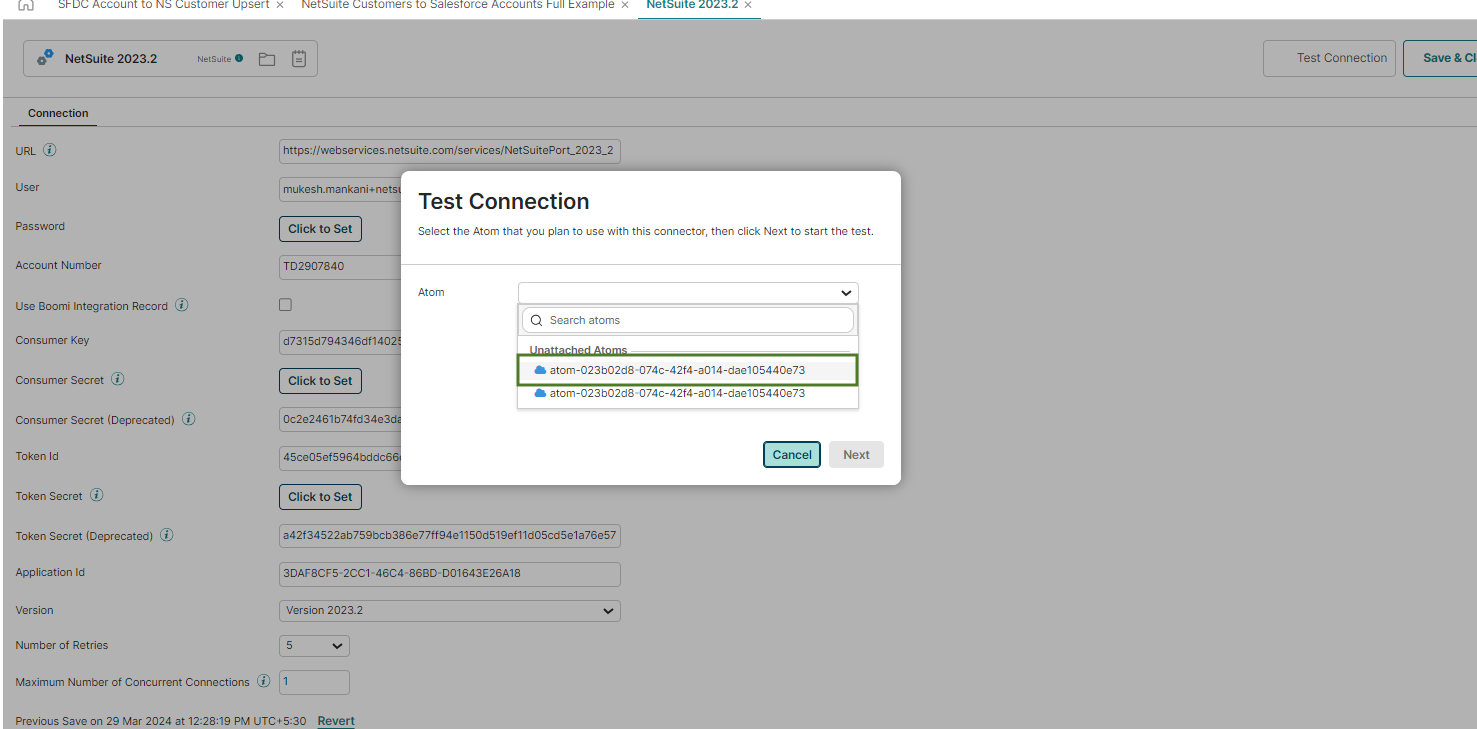

- Create a new customer in a NetSuite account. For instance, let’s take NetSuite Test Salesforce.

- Double Click on Customer Query 2023-it should be the last modified date.
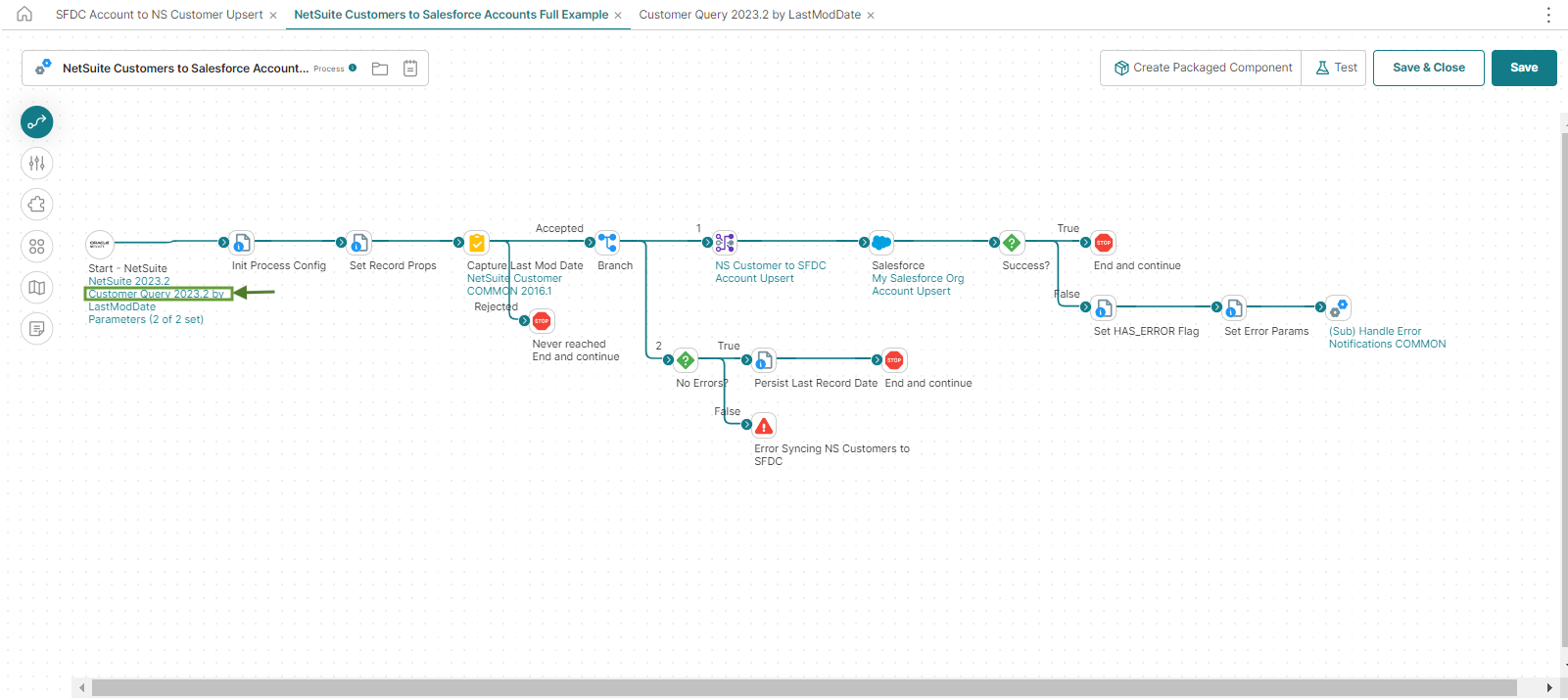
- Select the field that you want to add to the Salesforce Account.(Company Name, Internal Id)
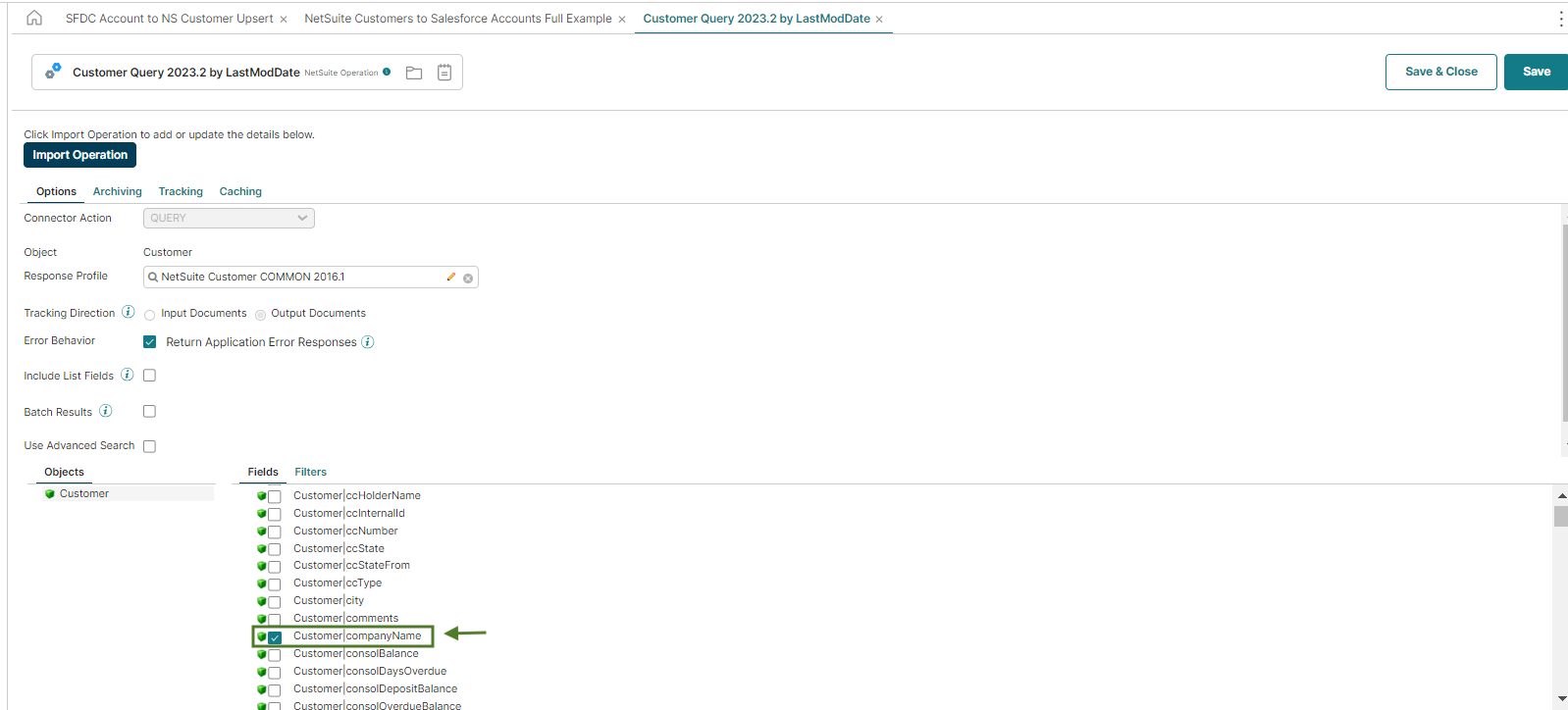
- Later, you need to put on the Filter (the Internal ID of the NetSuite customer) and click the operator for the Salesforce to NetSuite integration.
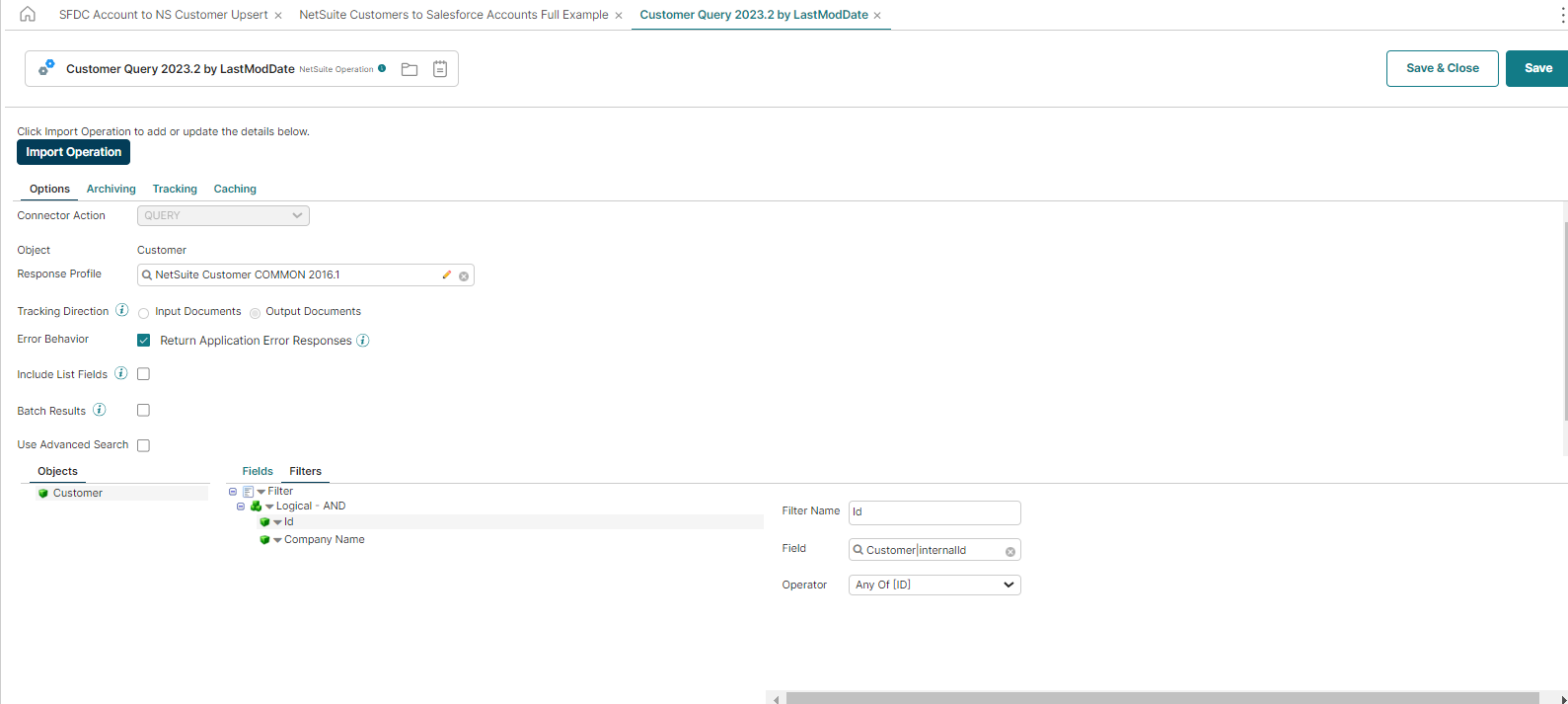
- Next, you need to double-click on the selected parameters.

- Choose the parameter, the Internal ID of the NetSuite customer, and next, add the parameter value as per your requirement.
Here, we have taken 1671 as an example:

Step 4 – NetSuite customer fields with Salesforce Account fields Mapping
- You need to click twice on NS Customers to SFDC Account Upser for fields.
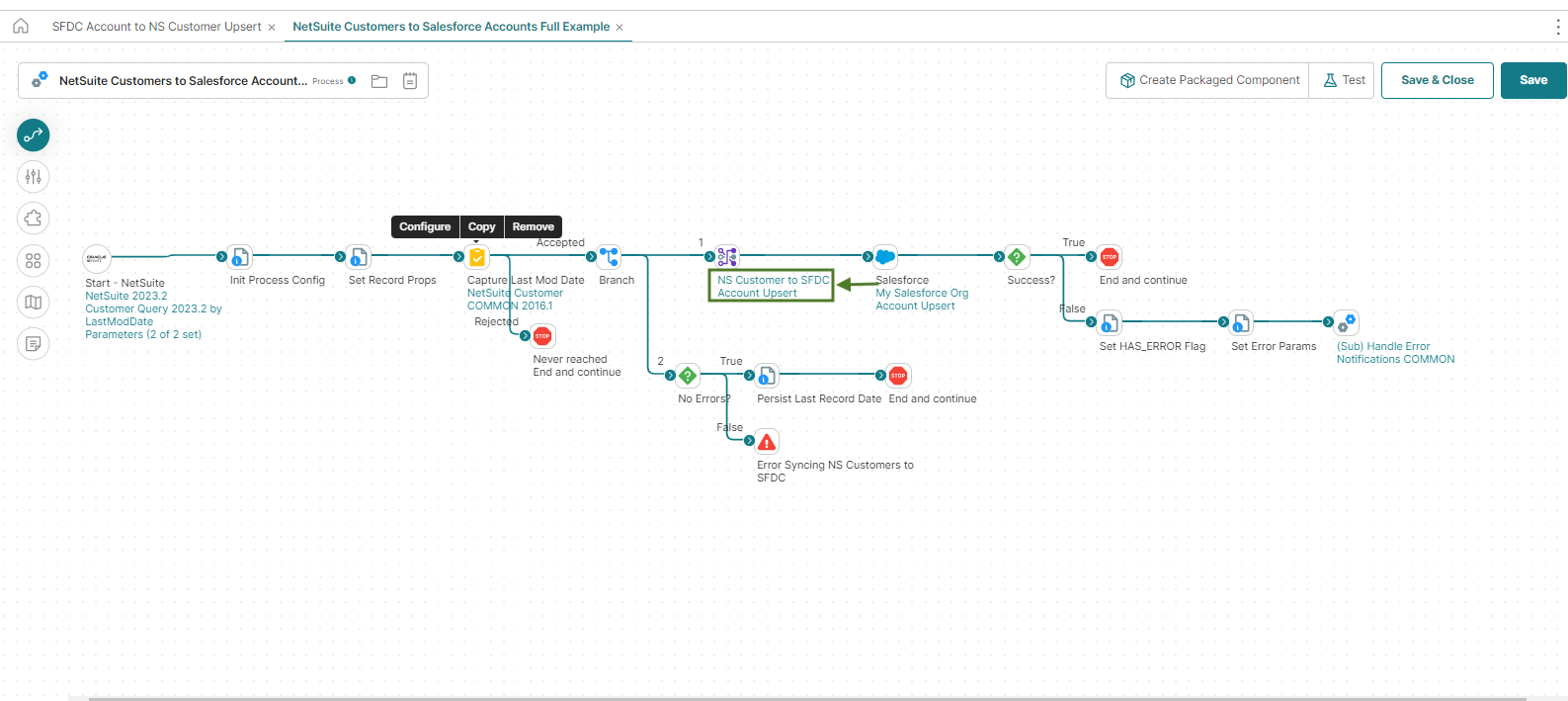
- Select the Account upsert data (which is mapping data– NetSuite customer fields with Salesforce Account fields).
Note: In Salesforce, Account means Customer.
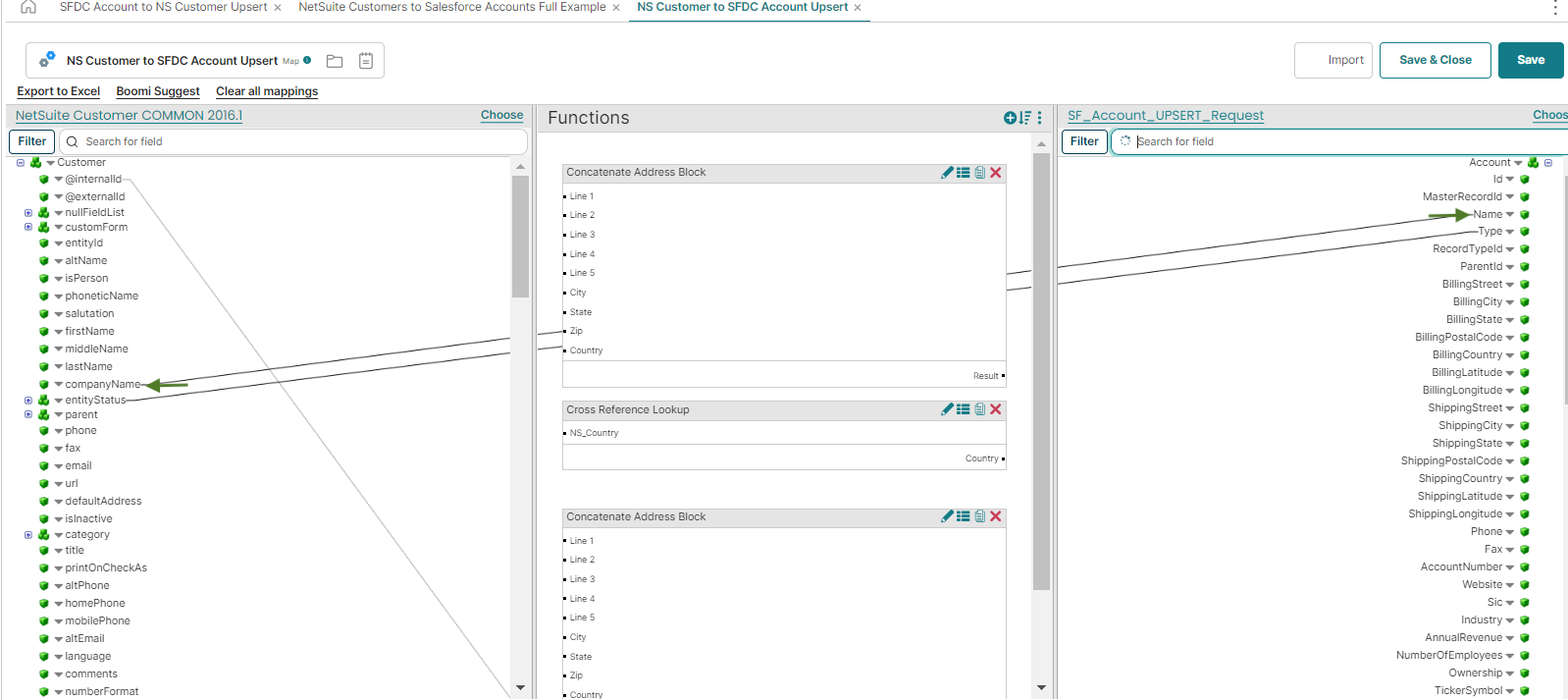
Configure Salesforce Credential
- You must double-click on “My Salesforce Org.”
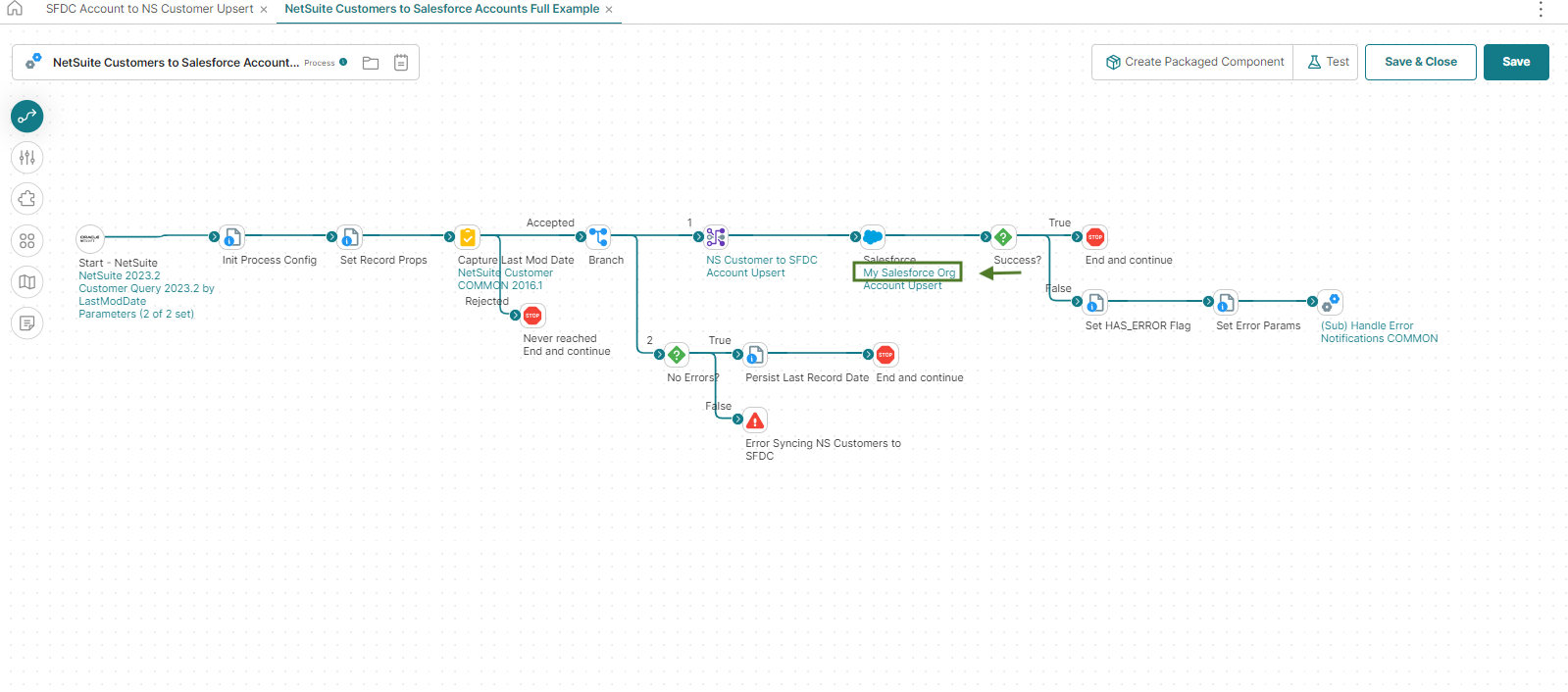
- Enter Salesforce credentials, such as username and password, and later click on Save.
Note: For the Salesforce account password, you need to enter the password utilizing the Token ID (created from the Salesforce account).
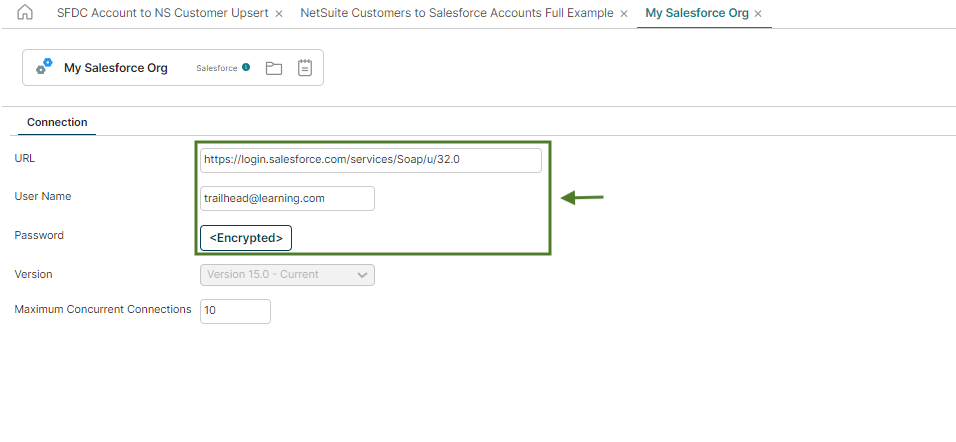
Test your Data
- Click Save and test the data.

- Open the Salesforce account and copy ID from log then check the data. Hence, that’s how you implement Salesforce to NetSuite integration using Boomi.
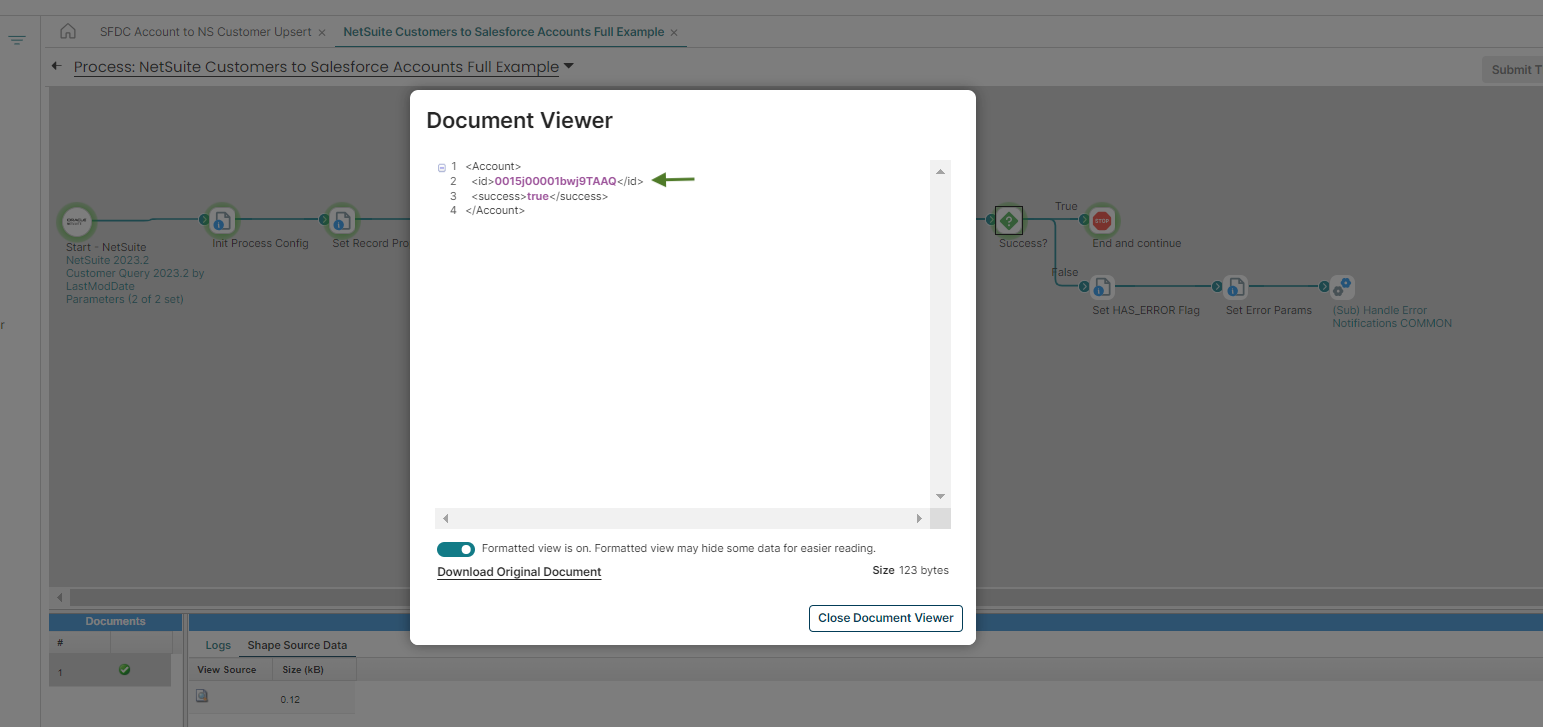

Frequently Asked Questions (FAQs)
1. What is Boomi?
It is a cloud-based platform that allows your organization to integrate various applications, systems, and data sources into your application. Boomi provides a suitable platform for creating, handling, and monitoring integrations without complex coding or custom development.
Moreover, it is excellent for managing complex and comprehensive integrations. It includes multiple applications, systems, and data sources, making it a fantastic solution for particular industries, such as integrating IT systems in healthcare. You can often find Boomi in big companies and enterprises with standard rules and standards.
2. What type of software is Boomi?
It is an integration platform as a service (iPaaS) that seamlessly combines and communicates across an organization’s different applications, systems, and data sources. Whether on-premises or in the cloud, Boomi’s core focus is simplifying and streamlining the integration and automating processes, data transfers, and business workflow.
3. What is a NetSuite Salesforce integration with Boomi?
A NetSuite to Salesforce integration is a robust solution that allows you to seamlessly connect NetSuite, a leading cloud-based ERP platform, with Salesforce, a robust CRM system.
To enhance integration, Boomi, an integration platform, plays a vital role in facilitating the smooth flow of data and processes between the two systems. Moreover, it enables your organizations to enhance efficiency, streamline workflow operations, and have a unified view of customer data and business processes.
4. How long does integrating NetSuite and Salesforce using Boomi take?
The NetSuite integration with Salesforce using Boomi depends on numerous factors, such as the complexity of your business processes and data requirements. As Boomi has a user-friendly interface and pre-built connectors, it will take less time than other traditional integration methods.
5. Why should I integrate NetSuite and Salesforce?
Integrating NetSuite and Salesforce for your organizations has numerous benefits, like synchronizing customer and crucial data among systems. Moreover, businesses can eliminate data silos and obtain a comprehensive view of their customers’ interactions, choice preferences, and buying history. In addition, it helps you to provide personalized experiences for your sales, customer service, and finance departments.
